The basics
Google events
Events from connected Google calendars are called Google events and are treated slightly differently from a “native” Cucumbar event
Google events will appear in timeline view with a oval marker and a green banner at the top of the event form.
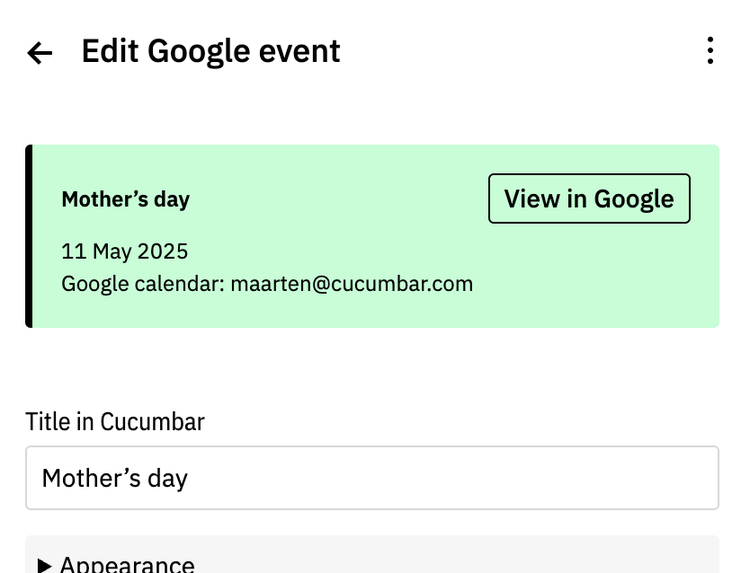
Edit a Google event ¶
Click on the event in timeline or list view to access the event form.
If you want to change the title or date of the event, click on the Edit in Google button. This will take you straight to the event in Google Calendar.
‘Title in Cucumbar’ ¶
This field allows you to create a specific Cucumbar title for a event that only shows in Cucumbar. This can be handy when you sync from read-only, shared calendars, or the title needs to differ in Cucumbar.
Repeating Google events ¶
Cucumbar now syncs repeating events from Google Calendar. See repeating events for a lot more detail.
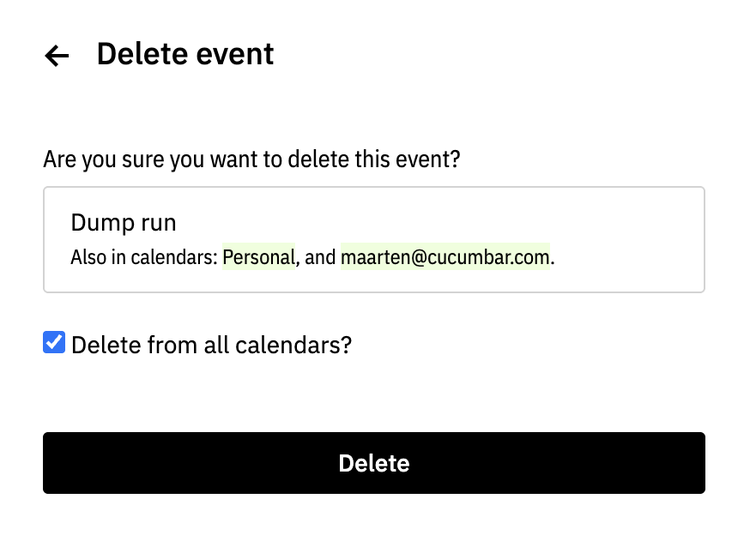
Delete a Google event ¶
Deleting an event that is connected to your Google calendar will delete the event in Google, but only if “Delete from all calendars?” is selected and only if that Google calendar is still connected to Cucumbar.
Deleting events in Google will delete that event in Cucumbar, too.
Invited events ¶
Events you are invited to but have declined in Google won’t show in Cucumbar.
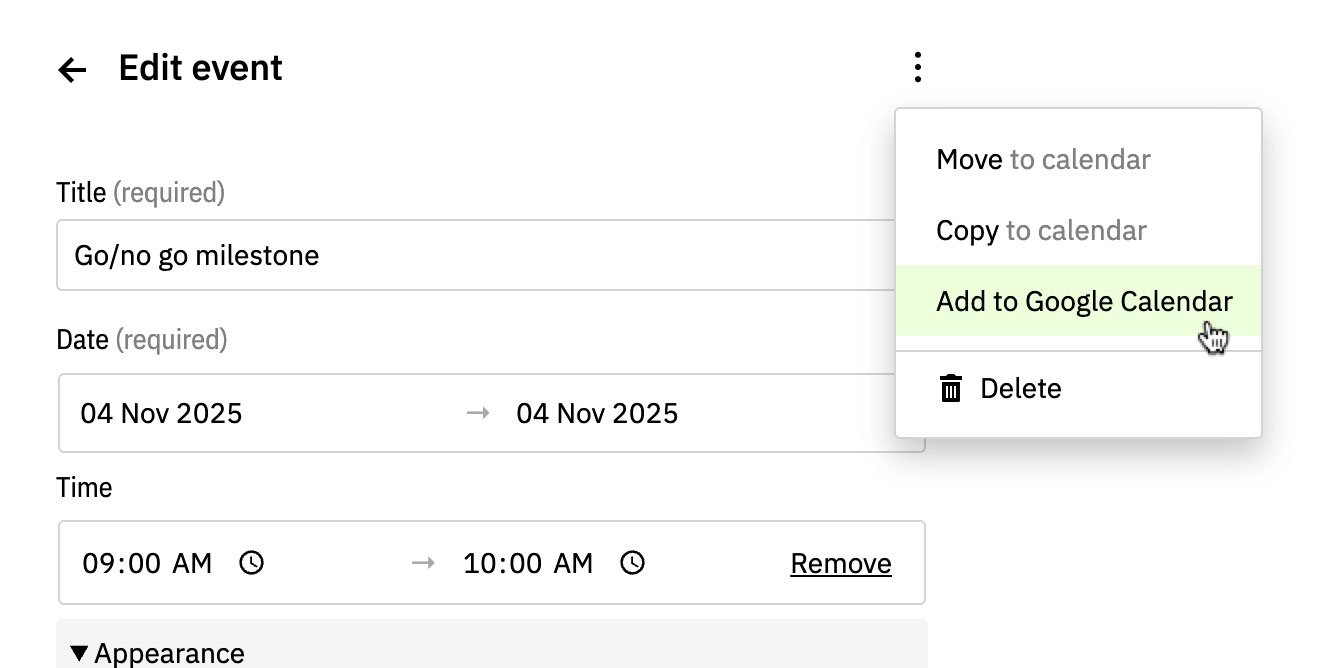
Add events to Google Calendar ¶
The “Add to Google” feature lets you add existing Cucumbar native events to a connected Google calendar.
It can be super handy to plan projects in Cucumbar. Then, once dates are confirmed, add milestones, deadlines, or all events over to your Google calendar or a shared team calendar to execute on.
Add a single event
- From timeline or list view open an event that isn’t already in a Google calendar
- Choose “Add to Google” from the event overflow menu (three stacked dots in the top right corner)
- Select which connected Google calendar to sync the event to and click Add
Add events in bulk
- Select 1 or multiple events in list view
- Choose “Add to Google" from the bulk actions dropdown
- Choose the target Google calendar and click Add
- All selected events are converted simultaneously
Note that events already in a Google Calendar will just be ignored.
All-day vs timed events
Events without time are seen as all-day events and will sit at the top of your Google calendar. Drag them down into your day to add times. These times sync back to Cucumbar.
Make Cucumbar only ¶
The “Make Cucumbar only” feature allows you to delete events from Google Calendar while keeping them only in Cucumbar. This is useful when you want to manage certain events exclusively in Cucumbar.
Converting a Google Calendar event to a Cucumbar only event can only be done one event at a time. Here is how.
- Open an event by clicking on it in the timeline or list view
- Click on the overflow menu and choose “Make Cucumbar only”
And that is it. You can always add this event back into your Google calendar, but any previously attached attendees will not persist.
See also
Syncing Google calendars EventsUpdated 31 Oct 2025